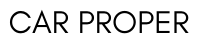Are you a proud owner of a Cadillac with a cutting-edge CUE (Cadillac User Experience) infotainment system? While this high-tech system adds a touch of luxury and convenience to your driving experience, there may come a time when it needs a digital refresh.
In this article, we’ll delve into resetting your Cadillac CUE system, a valuable skill that can bring your system back to life when it encounters glitches or hiccups.
So, if you’re ready to discover the secrets of keeping your CUE system in top-notch condition and enjoy uninterrupted drives in your Cadillac, keep reading.
Instrumentsales not only walks you through the step-by-step guide to reset the Cadillac system but also provides additional tips, troubleshooting advice, and insights into replacement screens.
Why Reset Your Cadillac CUE?
Let’s explore why you need to reset your Cadillac User Experience. It’s not uncommon to run into a few roadblocks, and knowing when to hit the reset button can be incredibly useful:
Unresponsive Screen
Imagine you’re cruising along, and suddenly, your CUE screen decides to take a nap—it becomes as responsive as a snoozing cat. Well, that’s when a reset can come to the rescue. It’s like a digital wake-up call that can jolt your screen back to life.
Connectivity Issues
Have you ever had those moments when your Bluetooth refuses to pair, Wi-Fi acts like it’s on vacation, or your smartphone seems to be playing hide-and-seek with your CUE system? Don’t worry; a reset can often work magic and bring these connections together like old friends reuniting.
Software Updates

Think of software updates as giving your Cadillac User Experience a little brain boost. However, even the most innovative systems sometimes need a nudge to embrace these updates fully. That’s where resetting steps in—it ensures that your newly updated system runs as smoothly as a freshly paved road.
Now, let’s get started with the reset process.
How to Reset Your Cadillac CUE
Step 1: Start Your Vehicle
Before you initiate a reset, make sure your Cadillac is parked safely with the engine running or in the ‘Run’ mode. This ensures that the system has power during the reset process.
Step 2: Access the CUE System
- Locate the CUE system touchscreen on your dashboard.
- Press and hold down the Home and Fast Forward buttons simultaneously for about ten seconds.
Step 3: Wait for the Reset
After holding down the buttons, the screen will go black. Don’t be alarmed; this is normal. Keep holding the buttons until the Cadillac logo appears on the screen.
Step 4: Release the Buttons
Once the Cadillac logo appears, release the Home and Fast Forward buttons.
Step 5: Confirm the Reset
The CUE system will then go through the reset process. This may take a few minutes, and you’ll see various messages and screens during this time. Be patient and let the system complete the reset.
Step 6: Test the System

After the reset is complete, test your Cadillac User Experience to ensure it’s functioning correctly. Check the touchscreen, navigation, audio, and connectivity features to ensure everything is back to normal.
Additional Tips and Considerations
Here are some suggestions and things to think about:
Backup Your Preferences
Before resetting, consider backing up your system preferences if your Cadillac model allows it. This will help you restore your settings more quickly after the reset.
Consult Your Owner’s Manual
Always refer to your owner’s manual for specific instructions on resetting the CUE system in your Cadillac model. It may have model-specific variations or additional steps.
Contact Your Dealer

Contact your local Cadillac dealership if you encounter persistent issues or are unsure about resetting your CUE system. They can provide guidance and support.
Keep Software Updated
Regularly update your CUE system software to ensure it runs smoothly and securely. Check for software updates through the settings menu.
What If the CUE Reset Doesn’t Solve the Problem?
Suppose your Cadillac CUE system continues to exhibit problems even after a hard reset. In that case, it’s crucial to take the following steps:
Identify Persistent Issues
Understand the exact nature of the issue—whether it’s an unresponsive touchscreen, incorrect display, audio malfunctions, or connectivity problems. This understanding will guide your next steps.
Professional Diagnosis
Consider taking your vehicle to a Cadillac dealership or a trusted automotive repair shop specializing in Cadillac vehicles. Professional technicians can pinpoint the root cause of CUE system problems, whether software-related, hardware-related, or a combination of both.
Evaluate Warranty and Coverage
Before proceeding with repairs or replacements, check your vehicle’s warranty and any extended warranties or service plans you may have.
These warranties may cover some CUE-related issues, saving you from out-of-pocket expenses. Ensure you understand your warranty’s terms and conditions to make an informed decision.
Where to Find Replacement Screens for Cadillac CUE

If you own a Cadillac with a CUE infotainment and find yourself in need of a replacement screen due to damage or persistent issues, here are some considerations:
Explore Replacement Screen Options
Suppose it becomes evident that yourCadillac User Experience screen needs replacement due to damage or persistent malfunctions. In that case, you’ll want to explore your replacement options. Reliability and quality should be at the top of your priorities if you’re in the market for a new screen.
Benefits of Upgraded Screens
Upgraded screens are designed to be more durable and less prone to issues that plagued the original screens.
They often feature improved materials and design enhancements, offering better longevity and performance. Investing in a higher-quality replacement screen can provide peace of mind and reduce the likelihood of future problems.
Source from Trusted Suppliers
When searching for replacement screens, source them from reputable and authorized suppliers. Cadillac dealerships and authorized automotive parts dealers are reliable sources for genuine replacement screens that meet the manufacturer’s standards.
Avoid purchasing screens from unverified or uncertified sellers, as subpar components may lead to further issues.
Wrapping Up
Resetting your Cadillac CUE system is a simple step that can help resolve numerous issues while making your driving experience more enjoyable. You can quickly and easily reset your CUE by following the instructions outlined in this article.
Consider your owner’s manual for model-specific instructions, and don’t hesitate to contact your dealer if you encounter any challenges. With a properly reset CUE system, you can enjoy all the features and technology your Cadillac offers.
We hope this guide has been helpful to you, and may your future drives be trouble-free with your revitalized system.